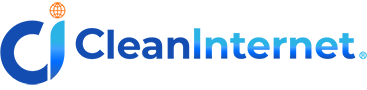Last week, we discussed mobile games and how you can keep your kids safe as they play. Smartphones and other mobile devices are increasingly popular among gamers of all ages, but game consoles remain a big part of the gaming experience. With the Nintendo Switch, Sony PlayStation 4/5, and Xbox One/Series X/Series S having hundreds of million units in just the past five years, plenty of kids are playing the latest game consoles. Yet just as with mobile games, there are several security concerns to keep in mind.
Digital Downloads & Online Services
First, there’s the games themselves. While all modern game consoles still play games on discs or cartridges, we’re moving more and more towards online purchases and digital downloads, with some versions of the PlayStation 5 not even having a disc drive. This means that you will likely need to have a credit card linked to your console to buy these digital downloads. Thankfully, consoles have parental control options that allow you to manage kids’ purchases, so you can limit their ability to make purchases without your okay. Also, unlike mobile games, there is no concern about downloading dubious games or apps, since downloads are only available through official storefronts, which heavily vet which games are included.
Another matter are the various online services offered by consoles. Modern game consoles come with various paid online services, such as Microsoft’s Xbox Network (formerly Xbox Live), Sony’s PlayStation Plus, and the Nintendo Switch Online service. For a monthly fee, these services allow gamers to play games online and/or offer free games for subscribers. If you have an avid console gamer at home, they’ll probably want to subscribe to one of these services. If you don’t want to link a credit card, there are physical gift cards that you can purchase that can do the trick, but this tends to be more costly and time consuming in the long run.
The Importance of Parental Controls
All modern game consoles have some form of parental controls built in. They are a boon for safety-minded parents, as they allow you to effectively monitor and regulate playtime without having to be in the same room. Each system handles it slightly differently though.
With the PlayStation 4 or 5, you have access to a suite of restrictions, which can either be applied to the console as a whole or a specific player’s profile. You can limit spending, create screen-time curfews, block messages, and activate restrictions on mature-rated games and R-rated movies. It even has a filter for the built-in web browser!
On your PlayStation 4/5, you must first set up a user “Family” by adding child users under your existing PlayStation Network account under Account Management. From there, you can give permissions to yourself and any other adult accounts you would feel comfortable with monitoring your child’s activity. You can access these features by going to Settings -> Parental Controls -> Family Management.
For the Xbox line of systems, Microsoft allows you to create a “family group” either online or on your console, where you can then set various limits on time, rating, and spending for different users. You can also set screen-time notifications for games and apps, as well as approve allowances and limit things like microtransactions and loot boxes. Additionally, you can monitor data about each person’s console usage via the Xbox Family Settings app, which is available on Android and iOS.
To access parental controls on your Xbox One or Xbox Series S/X, go to System -> Settings -> Account -> Family to manage permissions for child family members. To approve purchases, select your child’s account under Family and go to Privacy & Online Safety > Xbox Live privacy > View details & customize > Buy & download. Alternatively, you can manage these settings via your PC or smartphone through your Microsoft account.
Of three big console players, the Nintendo Switch arguably offers the best parental control options. Not only do you have parental control options on the system itself, but the Nintendo Switch Parental Controls mobile app gives you even more options and better access. Available on both Android and iOS, the app lets you set time limits and restrict content for children’s profiles on the Switch, even allowing parents to create schedules or give players set “chunks” of time they’re allowed to play. Along with being able to restrict games based on age-ratings, you can also “blacklist” any specific games or apps you so choose.
On your Nintendo Switch, go to System Settings -> Parental Controls. If you’ve downloaded the mobile app, you just have to follow the on-screen instructions under Parental Controls to sync the app and your Switch to the same Nintendo Account. Nintendo gets points for having the most easily set-up parental controls!
Happy Gaming!
By being mindful of the potential risks involved in online gaming and taking advantage of the available parental control options, parents can ensure that their kids are safe while they have fun. Many parents don’t even consider these options, but as the saying goes: “an ounce of prevention is worth a pound of cure.” Taking a few extra steps limits the chances of problem down the line, meaning more (family-friendly) fun all around!